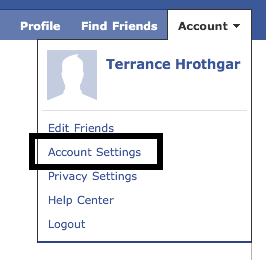In 2011, we saw a large increase in web site exploits that exposed private user data as well as a breakdown in the trust of SSL (for various reasons) and the introduction of real malware on to the OS X scene. If there were just three things I could ask Mac users to do in 2012 to help protect themselves (‘cuz if your a Windows user it’s been game-over for years for you already) these are what they would be.
Secure & Diversify Your Web Credentials
Just like companies have lost paper files—and then laptops—containing private data, web sites have and will continue to leak your information like a sieve. While you should choose carefully which ones you let have very sensitive data (like credit card numbers, government id numbers and health information), you really do need to ensure that you at least use different and “strong” passwords at each site you have an account at to avoid having hackers replay your credentials at other sites.
 The easiest way to do this is to use a utility like 1Password (@1Password & usually $50 but is on sale for $30 for a short time) by AgileBits which works with practically every browser and will let you create and use diverse passwords at the click of a button. It even works on your mobile device, so you don’t have to worry about remembering the (necessarily) ugly passwords they end up creating. You can even use 1Password to store secure notes to yourself (say, in the event you need to use complex credentials on systems you cannot install 1Password).
The easiest way to do this is to use a utility like 1Password (@1Password & usually $50 but is on sale for $30 for a short time) by AgileBits which works with practically every browser and will let you create and use diverse passwords at the click of a button. It even works on your mobile device, so you don’t have to worry about remembering the (necessarily) ugly passwords they end up creating. You can even use 1Password to store secure notes to yourself (say, in the event you need to use complex credentials on systems you cannot install 1Password).
By using 1Password, you will avoid being the in the 60-70% of users who have their credentials stolen and have to worry or scramble because they used the same ones on an array of popular web sites. Windows users can also take advantage of this tool (and there’s a bundle price if you need it for both platforms).
You can do this without 1Password (e.g. keep a text file or spreadsheet in a secure disk image), but the ease of use is worth the price of 1Password. If you do decide to use a more manual approach, generating secure passwords with tools like this one will also help you be a bit more secure than your brain’s “random” sequence generator.
Know What’s Going On With Your System
While the Mac App Store can help ensure you aren’t loading “bad apps” onto your system, the advent of web-born malware for the Mac was seen for real this year and 2012 may prove to be the year we see the Mac becoming more of a target. There’s no guarantee that Mac App Store apps are non-malicious and you really have no idea what the ones you download from third-party sites contain, even if they do the task you want them to. Some apps that you “know” you trust may be sending out “phone home” signals or other non-user-initiated or informed-of Internet communications with unknown payloads.
 This is where a cool little utility called Little Snitch (@littlesnitch and $30) by Objective Development can really help open your eyes as to what applications and processes (programs you may not be able to “see” easily without tools like the Mac Activity Monitor app) are trying to do on your network. Their own information page says it better then I could paraphrase:
This is where a cool little utility called Little Snitch (@littlesnitch and $30) by Objective Development can really help open your eyes as to what applications and processes (programs you may not be able to “see” easily without tools like the Mac Activity Monitor app) are trying to do on your network. Their own information page says it better then I could paraphrase:
Little Snitch informs you whenever a program attempts to establish an outgoing Internet connection. You can then choose to allow or deny this connection, or define a rule how to handle similar, future connection attempts. This reliably prevents private data from being sent out without your knowledge. Little Snitch runs inconspicuously in the background and it can also detect network related activity of viruses, trojans and other malware.
Again, you could monitor your Mac firewall logs by hand with the OS X Console application and tweak your own firewall rules, but Little Snitch won’t forget to watch out for you.
Secure Your Public & Untrusted WiFi Connections
While Facebook, Twitter, Gmail and other sites have SSL (https) options (some using it by default), you really need to take control of your own transmission security when not on networks you trust. Why? Well one example is that you may be at a restaurant (as I was with my kids in November) where they terminate all SSL sessions at their border gateway (meaning they could read all the data that should have been encrypted). You also cannot be sure when Facebook is going to mindlessly toggle their SSL settings or when a Facebook application causes the SSL settings to be disabled. Even though SSL is relied upon by pretty much everyone to “just work”, it’s not a given or a panacea.
 When on unfamiliar, public or other untrusted networks, it’s truly necessary to take control of the encryption as best as you can and use some type of Virtual Private Network : VPN : setup. While running your own is the only real way to know what’s happening at the VPN termination point, there are reputable services out there who can provide security and that you should be able to trust (at least better than SSL in a Starbucks). One of them—and I believe the most user-friendly one—is Cloak (@getcloak and FREE to $8-$15/month) by Bourgeois Bits.
When on unfamiliar, public or other untrusted networks, it’s truly necessary to take control of the encryption as best as you can and use some type of Virtual Private Network : VPN : setup. While running your own is the only real way to know what’s happening at the VPN termination point, there are reputable services out there who can provide security and that you should be able to trust (at least better than SSL in a Starbucks). One of them—and I believe the most user-friendly one—is Cloak (@getcloak and FREE to $8-$15/month) by Bourgeois Bits.
Once installed, Cloak will detect when you’re on a public WiFi connection and automatically kick in a VPN session. You can start up a VPN session at any time with a single click in the OS X menu bar and also define more granular rules (if you want to). With Cloak, you have no excuse to not take an added measure of security when you’re out and about with your Mac.
You could do this for free (provided you trust your home Internet provider) with many modern routers or even a simple Linux/BSD or OS X box providing VPN services, but it would still not be as simple as using Cloak.
With these three simple steps/apps (less than $100), you will be far less at risk than you (probably) currently are as you run naked & blind across the internet with your password stapled to your forehead.
If you have any suggestions for similar/competing tools or have additional resolutions you think would be helpful to Mac users (or any computer user), drop a note in the comments.

 The easiest way to do this is to use a utility like
The easiest way to do this is to use a utility like  This is where a cool little utility called
This is where a cool little utility called  When on unfamiliar, public or other untrusted networks, it’s truly necessary to take control of the encryption as best as you can and use some type of Virtual Private Network :
When on unfamiliar, public or other untrusted networks, it’s truly necessary to take control of the encryption as best as you can and use some type of Virtual Private Network :